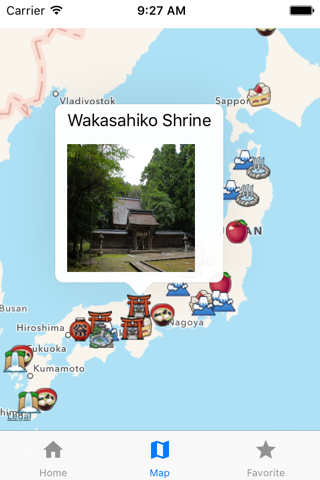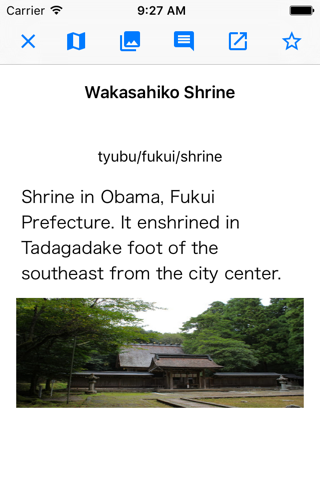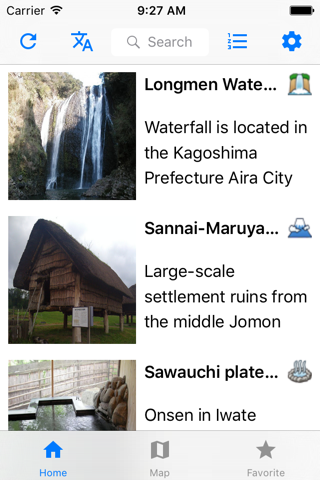
● Features
"Japan Tour" app will introduce a simple description and photo information in the region.
Or they did not know surprisingly, it is an application that provides the opportunity to meet to information that did not meet up to this.
If you know the information you can check it yourself by using the Internet or the like, but you will not be able to examine the information that you do not know.
Information that you know in this application, of course, can become one of the chance to meet the information you do not know and it is fortunate.
● Basic Usage
Area of information on the home screen when you launch the app will be random in the list display (30).
You see flip the Na I have a these things.
You can narrow down the display object in each category and region with the button at the top right of the screen.
You can flick from the top to the bottom of the screen, list the update button at the upper left of the screen will be updated.
If there is something that is worrisome in the list view, detailed screen will open when you tap a list item.
Tap the star-shaped button at the top right of the screen in the detail screen, you can register on the favorite list.
In detail the upper part of the screen button, Instagram the title name to the key, can search in Twitter, you can confirm the location on the map.
● description of each screen
[Home] screen
Random to me to display a list of the 30 largest.
You can flick from top to bottom the screen, you can update the list in the update button at the upper left of the screen.
You can select a target area to list in each prefecture in the region button at the top right of the screen.
You can select the target category to list next to the category buttons on the region button.
Category There are 15 kinds below.
Famous, attractions, famous, hot springs, castle, beer, sake, ramen, culture, shrines, temples, gardens, Suites
[Map] screen
It will show the position of the information displayed on the map on the home screen.
When you select an item you can check the title and thumbnail image.
Details screen opens when you tap the thumbnail image.
[Details] screen
Home screen and if you select an item in the list of pick-up screen Details screen appears.
Details screen you can check the information that can not be displayed in the summary of the list.
The title name to the key from the button at the top right of the screen, you can search for Instagram and Twitter services.
You can check the location on the map.
[Pickup] screen
You can list the Japans three castles and three most scenic spots in Japan such as pre-registered items.
List of pick-up, will be updated without app updates.
[Favorite] screen
You can be saved in the terminal of each article as a favorite by the top right corner of the star-shaped mark button on the detail screen.
Saved articles I can be found in the Favorites menu at the bottom right of the home screen.
If you delete an app because it was stored in the terminal favorite data will be deleted.